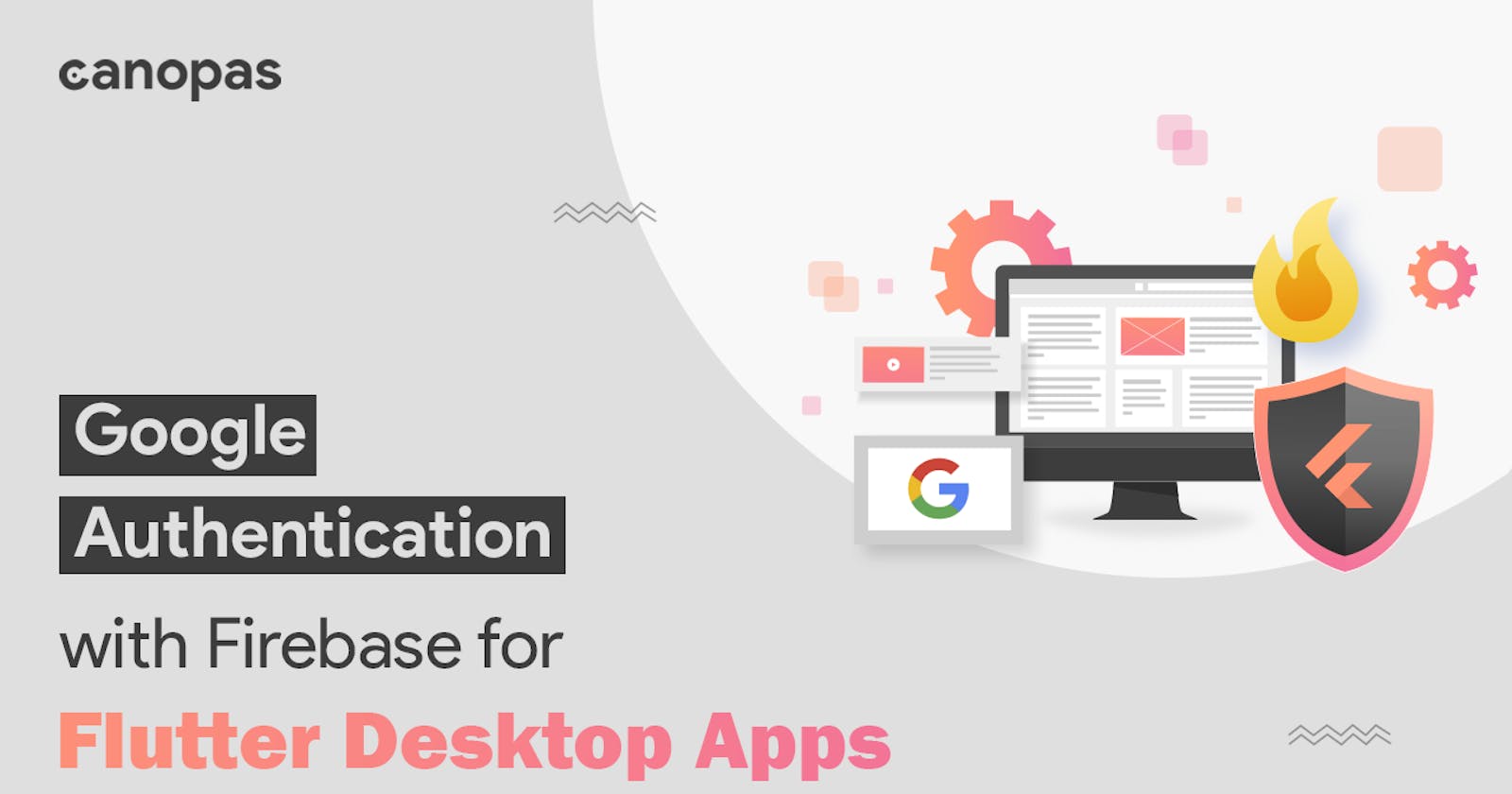How to implement Google Authentication with Firebase for Flutter Desktop Apps
Implement Google authentication into your application using Firebase
Integrating Google sign-in with a flutter desktop app is different from mobile apps because a popular flutter package named google_sign_in doesn't support desktop platforms yet.
This article will guide you on implementing Sign-in with Google for your Flutter desktop apps using OAuth2.0 protocol and desktop browser.
Here's what the auth flow looks like:
User clicks on the “Sign in with Google” button in our app, which redirects them to Google’s 2.0 authorization endpoint.
The user is prompted to log in to their Google account and grant permission for our app to access their data.
If the user grants permission, Google redirects the browser to the redirect URI specified in the initial request, along with an authorization code.
Our app sends a request to Google’s OAuth 2.0 token endpoint, along with the authorization code for an access token.
Google returns an access token, which our app can use to authenticate requests to the corresponding Google service’s API.
Our app can now make authorized requests on behalf of the user until the access token expires or is revoked by the user.
Table of Contents:
- Prerequisites
Set up the firebase project
Configure the OAuth client
Set up the flutter Project
- Let's Get Started
Add Dependencies
Import the dependencies
Getting Credentials
Obtaining OAuth2 Client and Access Token
Redirecting to the Authorization URL
Get Authorization Code from the request
Creating AuthCredentials for firebase authentication
Signing a user with AuthCredentials
Implementing Firebase Sign-out
For a step by step implementation guide, check out our canopas blog.